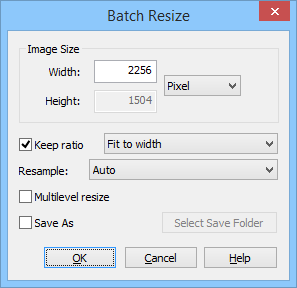Batch Resize
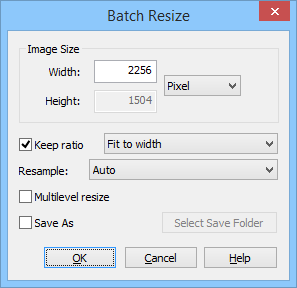
- Image Size
- Specify the image size to resize.
- Width
- Specify the width of the image size to resize.
- Height
- Specify the height of the image size to resize.
- Keep ratio
- The ratio of the width and height of the image is maintained.
- Fit to width
- Change the image width and set the height to fit the width.
- Fit to height
- Change the image height and set the width to fit the height.
- Resample
- Specify the resample algorithm to enlarge or shrink the image.
- Auto
- Use the appropriate resample algorithm automatically.
- Nearest-neighbor (keep outline)
- Use nearest point's pixel to zoom. Keep the outline but aliasing occurs.
- Bilinear
- Bicubic(Soft gradient)
- This resample algorithm is suitable for the image contains smooth gradient.
- Mitchell(Best for enlargement)
- This resample algorithm is suitable for enlarging the image.
- Lanczos(Best for shrink)
- This resample algorithm is suitable for shrinking the image.
- LanczosSharp
- Gaussian
- Jinc
- Sinc
- SincFast
- Kaiser
- Welsh
- Parzen
- Bohman
- Bartlett
- Lagrange
- Robidoux
- RobidouxSharp
- Cosine
- Multilevel resize
- Resize the image in several steps to maintain the quality of the image.
- Save As
- Save the resized image as a new file.
- Select Save Folder
- Select a folder to save the resized image as a new file. The default is the current folder.